Installing the Blender addon
Blender version 4.2 and later
- https://www.blender.org/download/ to download the latest Blender if you haven't already.
- Go to the extensions manager via Edit->Preferences (see images below)
- Add a new Remote repository by clicking on "Repositories"-->"Add Remote Repository"
- In the URL field, paste the following:
https://api.dexr.eu/v1/public/resources/tools/index.json - Enable the Check for updates option
- Hit Create
- In the URL field, paste the following:
- You should now be able to search for DEXR in the search bar, or find it in the list manually.
- Hint INSTALL
This way of adding the addon ensures always being on the latest version, with automatic updates.
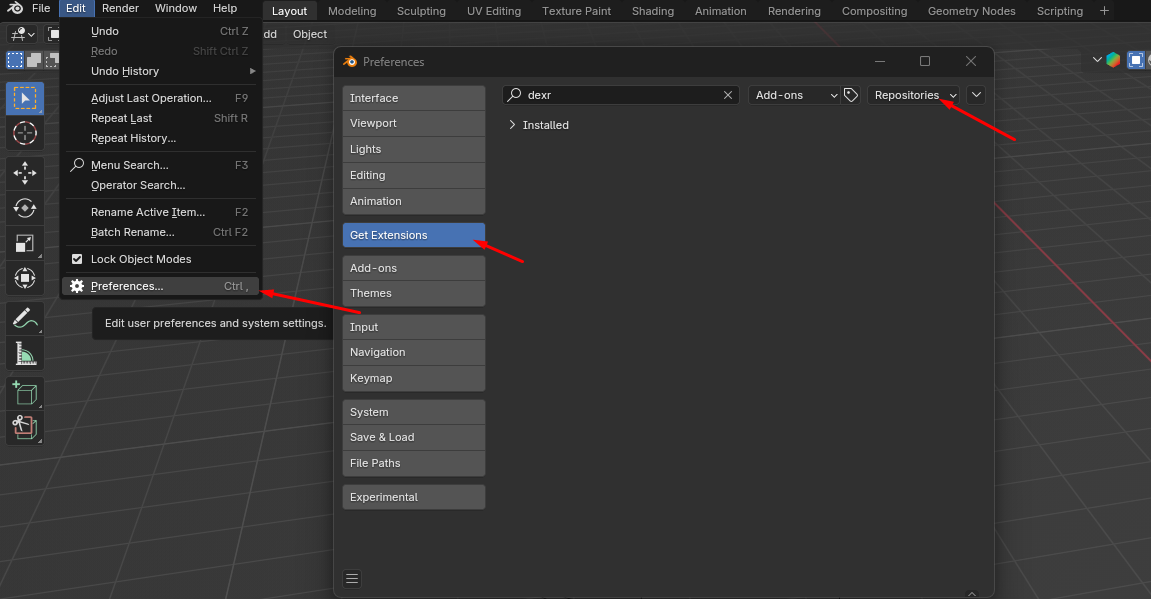
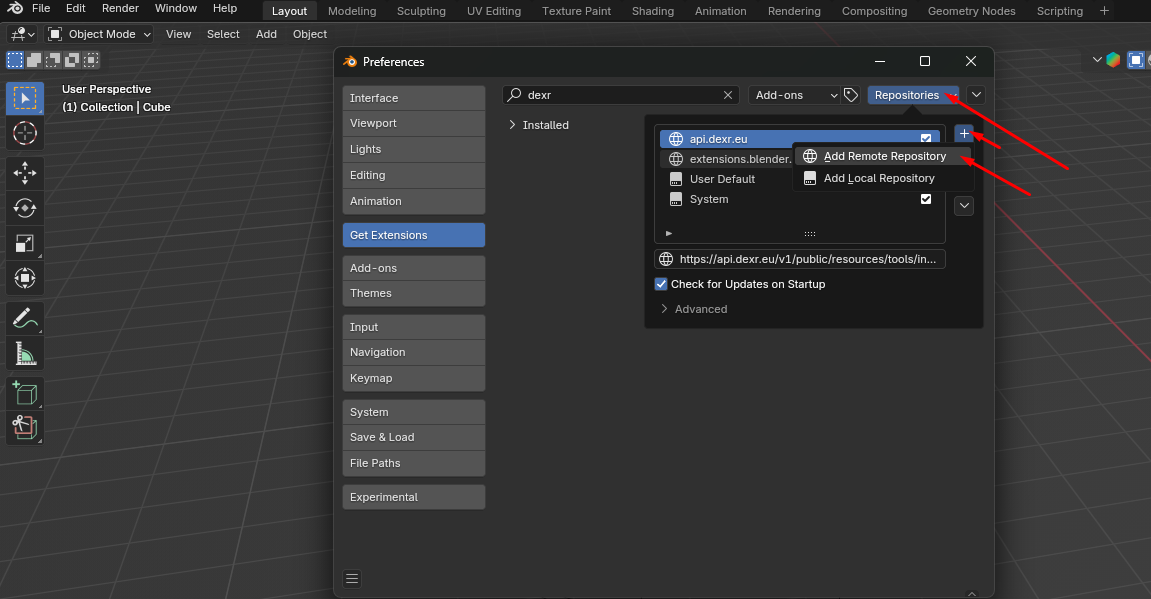
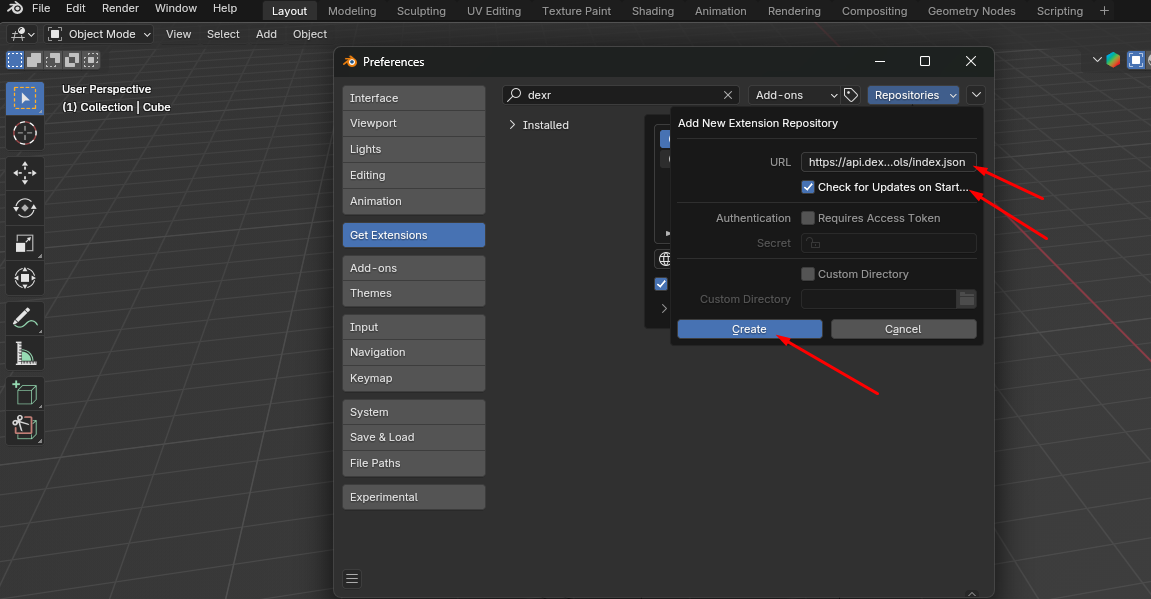
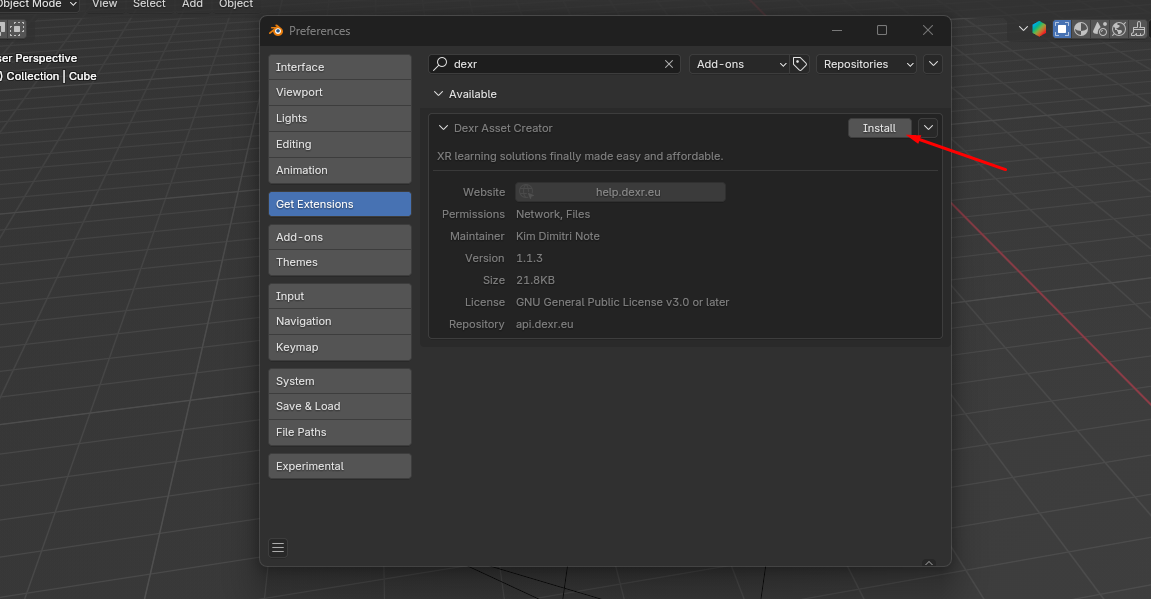
Blender version 3.6
Download the right Blender version
Go to blender.org and download the 3.6 LTS version of Blender. This addon will never be compatible with older versions than v3.6, while support for newer versions is still in progress.
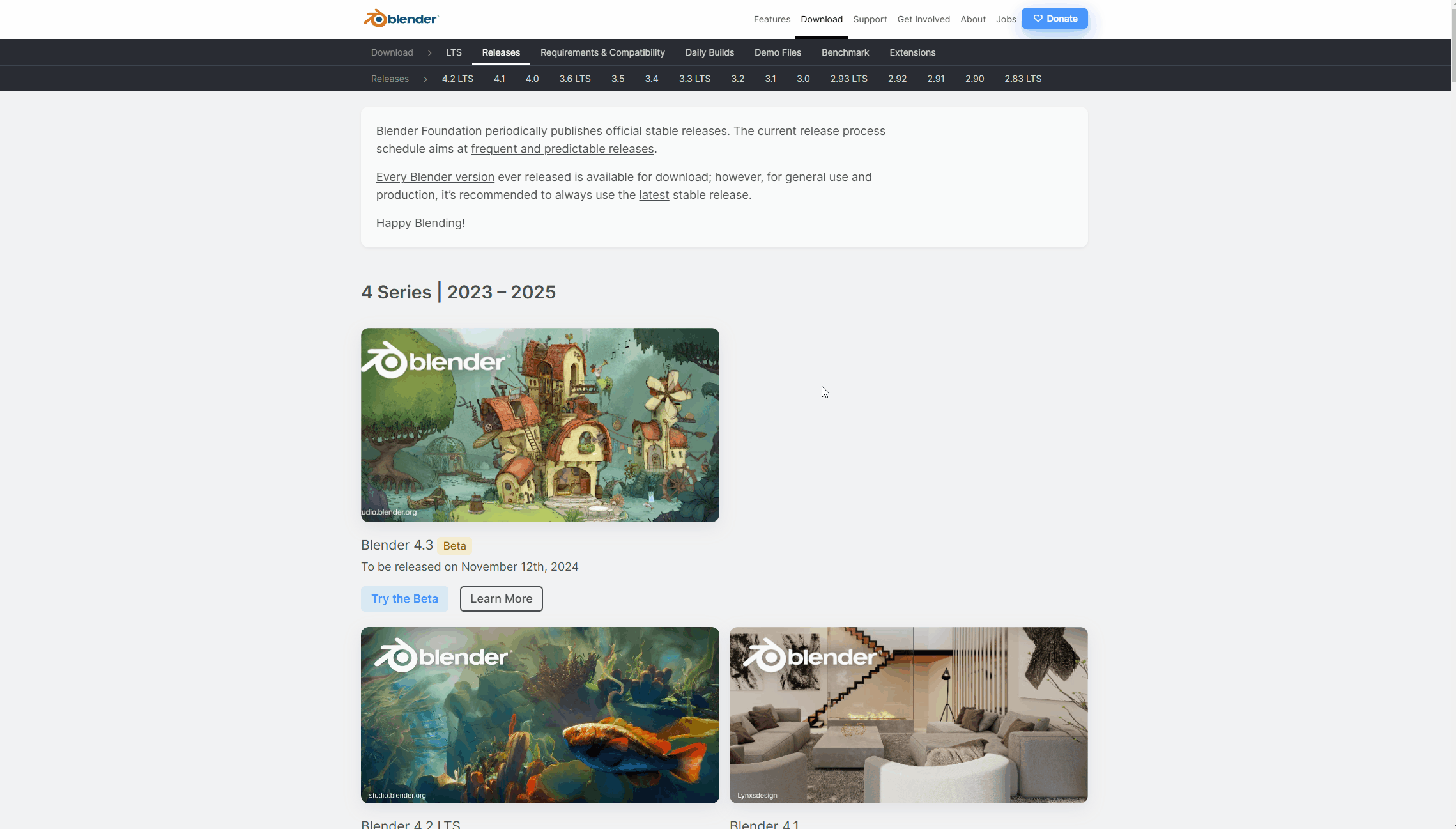
Download the addon
If you haven’t already, download our addon [HERE]
Install or update the addon
After you have Blender open, Install the add-on by going to Edit->Preferences->Add-ons->Install and select the file you’ve just downloaded in the file explorer.
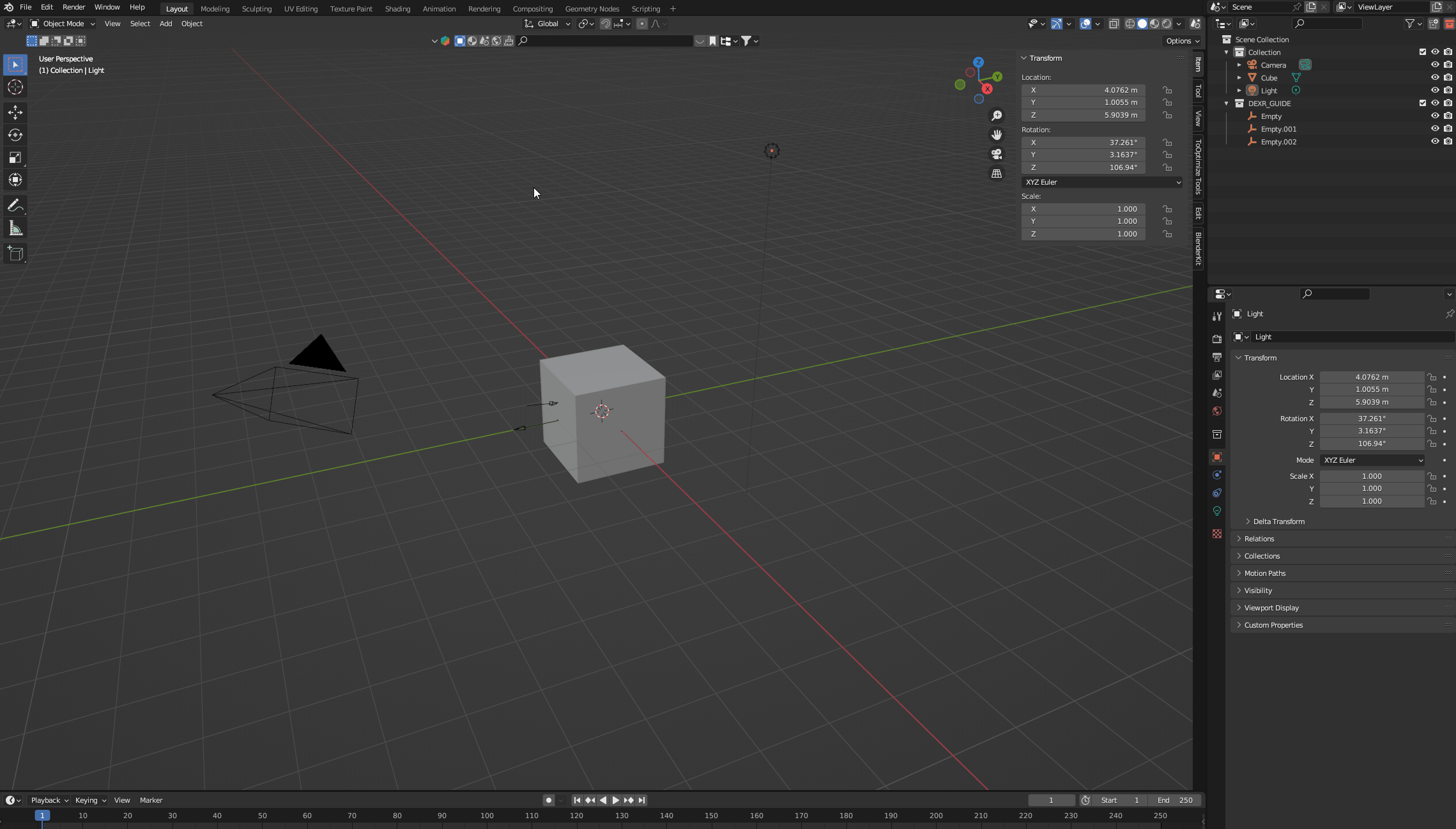
Find the DEXR tool on the right toolbar
Your first time in the add-on
Login
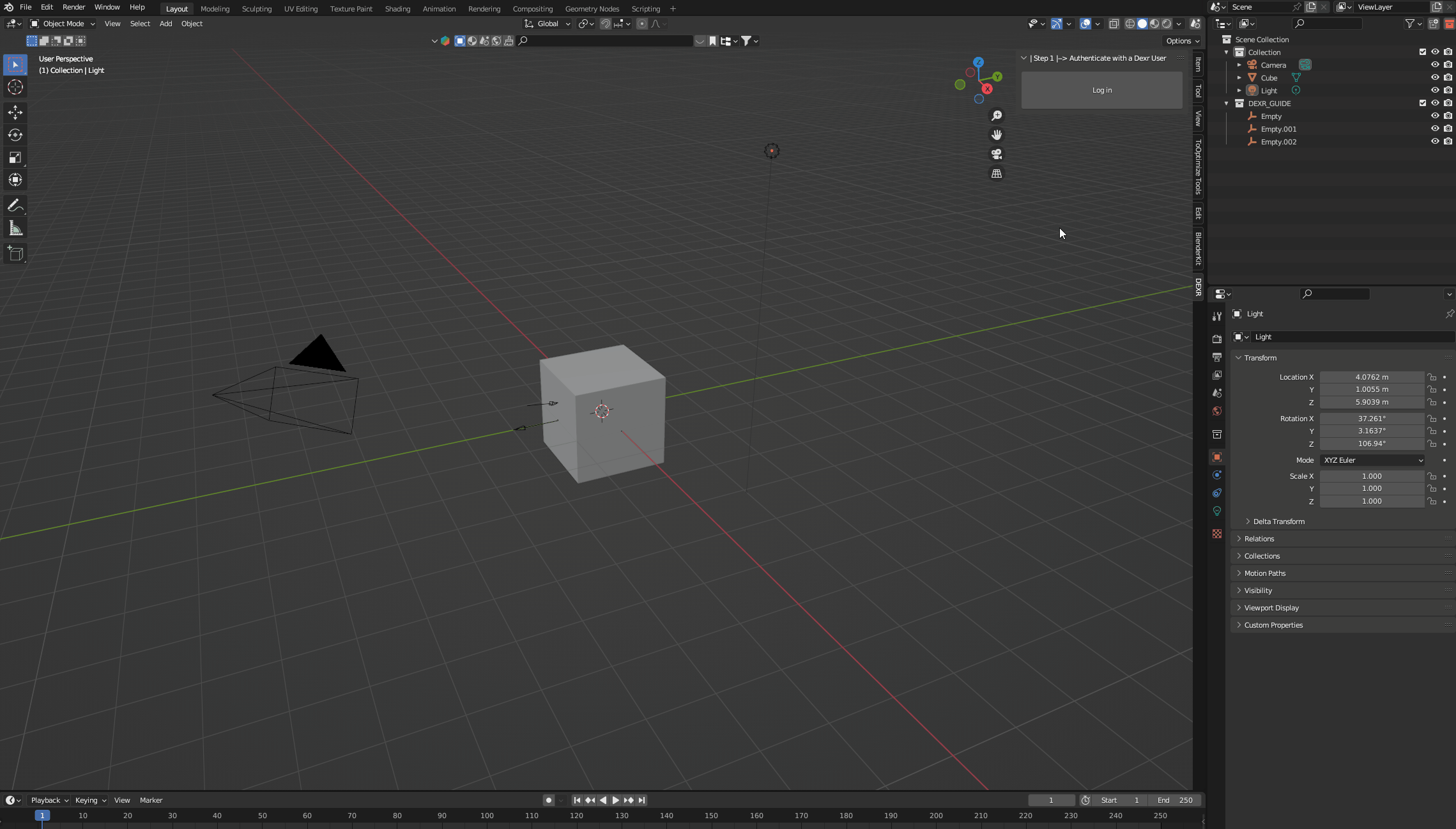
Once you’ve located the add-on, press the Log in button to open a browser where you’ll be asked to enter your Dexr account credentials. Your Blender installation will be linked to your Dexr User until you log out or the security time of 1 month expires, after which you’ll have to log in again. Confirm the code to continue.
If everything went well, you’ll see your username and a new panel!
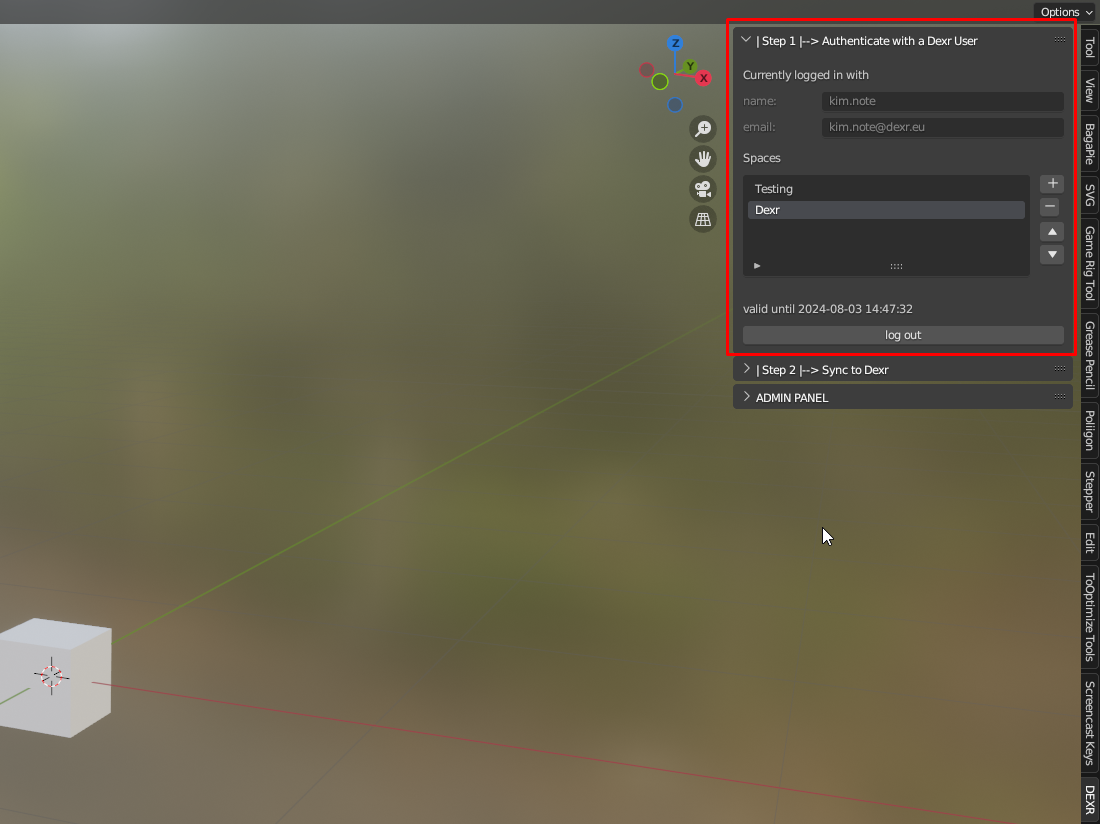
Common Issues
- I can't find this DEXR panel!
- Blender add-ons usually live in the 3D viewport’s tool panel on the right hand side. Toggle it with 'N' on the keyboard or the little arrow if it is collapsed.
- Help, it doesn't work on my MAC
- There is currently no MAC support
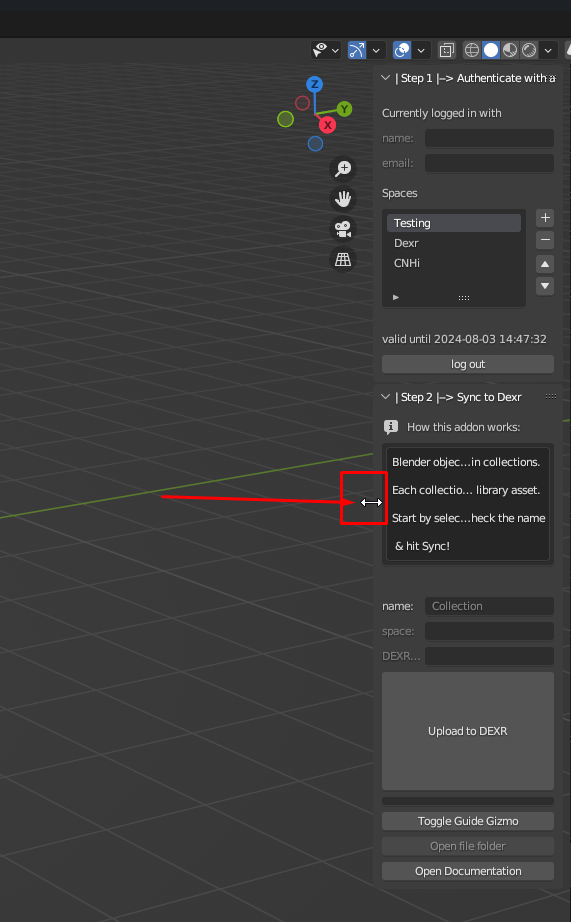
Note: if your panel feels too small, you can resize it by dragging on the left edge.
Next step
